Latest news
• Sep 8 — Welcome to Fall 2016. Let's hope it's a great semester!
• Oct 5 — A reminder - no school Monday, October 10 as we observe Columbus Day.
SONAR Project
(Working with a DAW - Digital Audio Workstations)
This Sonar exercise contains several parts and should give you an overview of what can be done with MIDI in a typical digital audio sequencing application.
Instructions
- Download this file into your folder. (Right-click on the link and choose the appropriate command from the popup menu.)
- Open SONAR, navigate to your folder and open the downloaded file.
- In Track View, add two new tracks. Label them Soprano and Bass. Reposition the Soprano track by dragging it above the Alto track.
- In Track View, drag the clips in the Alto and Tenor parts to the right so each begins in measure 2. (Necessary in the lab to compensate for timing issues.)
- Open the File menu, choose Save As, navigate to your folder and save your project. Choose Normal as the type.
- Set the MIDI channel and patch for each of the four tracks as we did in our Recording MIDI in Sonar introductory lesson.

- Using the instructions from our introductory lesson, record the soprano part in real time on the Soprano track. NOTE: Ignore the fermatas and repeats.
- Next, record the bass part in Step Record on the Bass track.
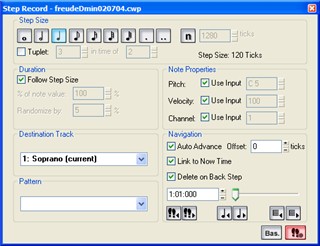
- Edit the entrances and cutoffs in Piano Roll and make sure your MIDI sequence "breathes"
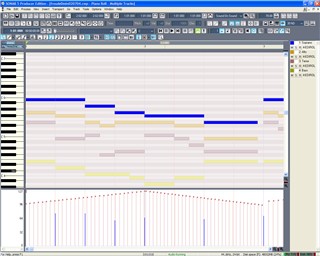
Watch this short video for some basic tips for using Piano Roll - Simulate the fermatas by altering the tempo in Tempo View
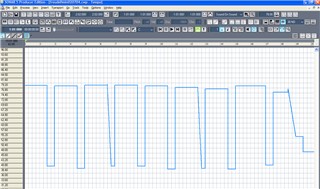
- Mix and set the stereo positions of each part in Console View. Add reverb to each part for a more realistic sound.

(When you listen to an instrument playing, you hear the instrument AND the room in which it's being played. Reverb can be used to add the sound of the room, making the instrument sound more realistic.) - When your project is complete, email JM the Sonar and MIDI versions of your project. Ask JM for help saving the MIDI version - which is very easy to do.
More info
Use my LIU email address listed in our syllabus if you have questions during the week. You don't have to wait until the next class to get answers.
Don't forget to use the assignments address listed in the syllabus when you're submitting assignments via email.
Also, during my online office hours we can chat online. Look for a section titled Online Office Hours on our class site homepage which will appear when I am online.
Links
Meschi Website
Department of Music
MyLIU
Department Media Library

