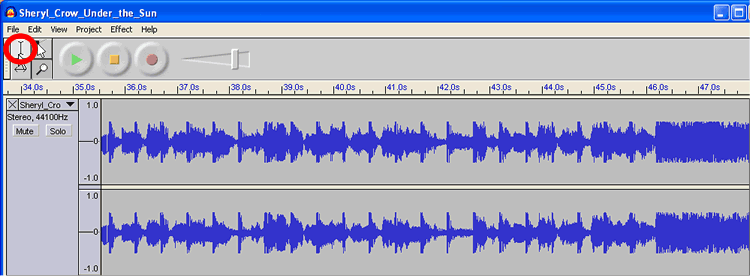
Get the Selection Tool (circled above in red), move your cursor to the area where the section starts and drag select to the end of the clip. (Don't worry about being too accurate right now.) Once you've selected the clip, click the Play button to listen to the highlighted area. (Only the selected area will play.) As you listen, try to "see" what what you're hearing -- the high points of the graph will correspond to the loud parts of the clip. If you've selected too much or too little, change the beginning and/or end of the selection by Shift-clicking in the beginning or end of the clip. Keep listening until you have selected just what you want.